Hello Micromax A90S users,here is the Android Jellybean for you
guys!Upgrade Micromax A90S to Android Jellybean 4.1 with the use of SP
Flash toolds and with the firmware of Blu Vivo 4.3 It was ported by
Hardy Ahir successfully from Blu Vivo D910i.It is a boon for Micromax
A90S to get a Android Jellybean and the big thing in this is that it is
not a official release by Micromax.Not many bugs are found in one.Note
that this one is only for Micromax A90S and not for Micromax A90.The rom
is completely deodexed and so,this rom can be used as a JellyBean base
rom.Follow all the steps so that,you dont mess up with anything as it is
a slight complex process.
Requirements
How to update Micromax A90S to Android Jellybean 4.1
Thats it!You have successfully installed Android Jellybean 4.1 in your Micromax A90S.
Credits :
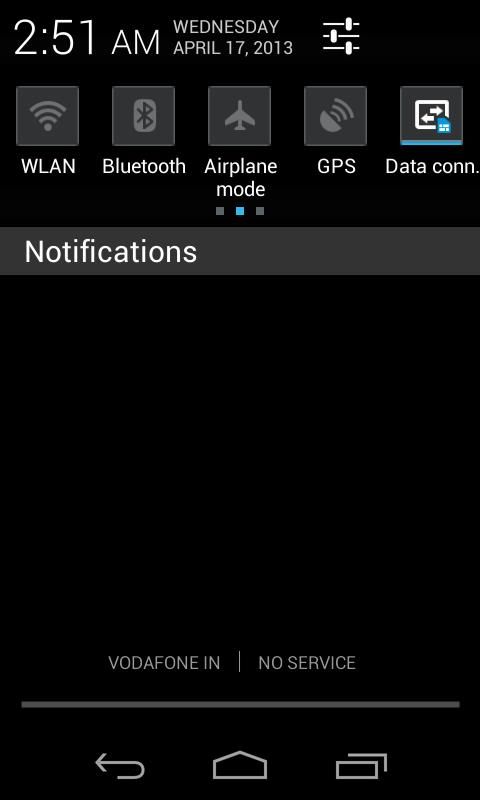
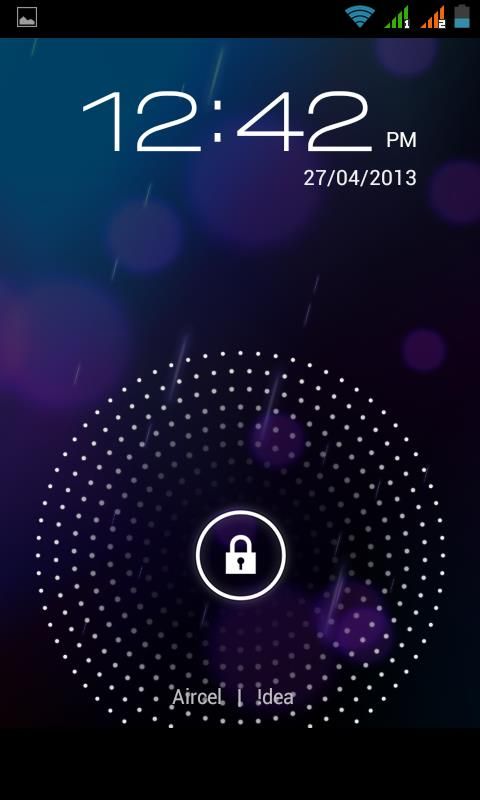
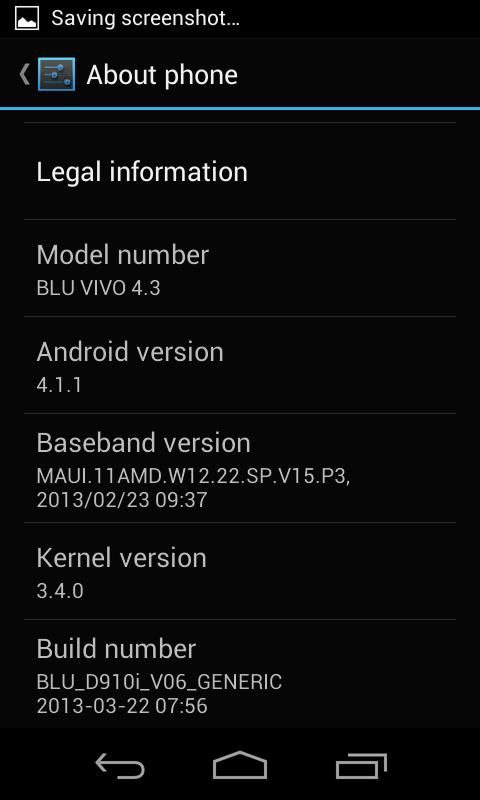
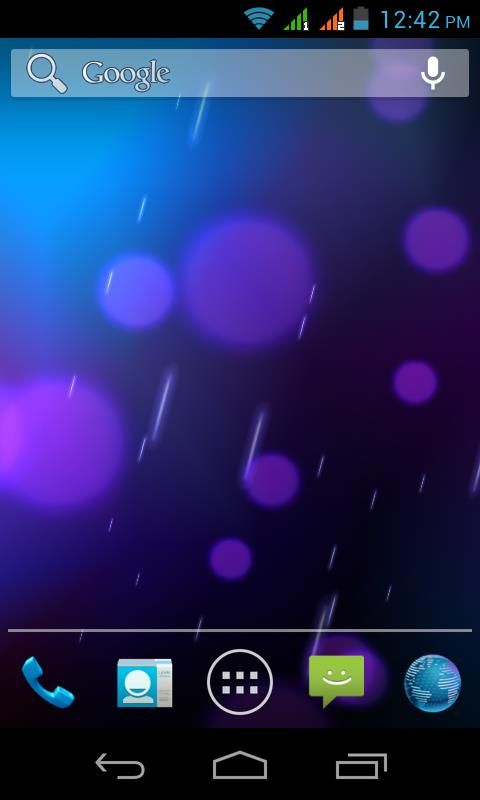
Requirements
- Android Jellybean firmware of BLU VIVO D910i
- SP Flash Tools
- Vivo 4.3 Drivers
- Mediatek MTK6577 Drivers must be installed.Read this post if you have not installed the drivers.
How to update Micromax A90S to Android Jellybean 4.1
- Download the drivers from above and install them on your PC.To install the drivers,click on the Install applicacation and follow the instructions.
- Now download the firmware and store it somewhere,in your computer.
- Now to flash the firmware into Micromax A90S,open the SP Flash tools.
- Remove the battery of your Micromax A90S and plug your device to your computer with the USB cable.
- Open the Flash tools application[Flash Tools.exe].Now the firmware should be selected in the SP Flash tools and the normal procedure of flashing for Mediatek devices has to be followed.The flashing instructiosn are given below.
- On the SP Flash tools window,Go to Options and tick USB mode.If the USB mode is not checked,then the device wont be recognized by the computer which may lead to other problems.
- Extract the Firmware into a folder.For example,C:\Firmware\
- Now in the SP Flash Tools window,click on the scatter loading file option and select the scatter file from the firmware folder.The scatter file is MT6577 Android_scatter_emmc.txt.Note that after selecting the scatter file,all the below tick boxes will be checked automatically.This means that all the necessary files are selected
- Now in the tabs,click on the Format Option.A window will appear soon.Check the “Auto Format Nand Flash” and in the sub-options,select the “Format whole flash except Bootloader and NVRAM Bin Region” radio button.Click on the OK button.
- Your device will be formatted soon according to the given options above.Now a “Format” window with a Green circle will appear.This is a confirmation message which indicates that the device has been formatted successfully.
- Now select the Firmware->Upgrade tab.Now the process have three stages.
- In the first step,the processing bar will be in blue colour.It will be stopped at 15%.
- In the second step,the processing bar will be in yellow colour.It will be stopped in 6%.
- In the third last step,the processing bar will be in dark green colour.This will be processed completely.
Thats it!You have successfully installed Android Jellybean 4.1 in your Micromax A90S.
Credits :
- Lopestom @xda.
- Hardy Ahir.
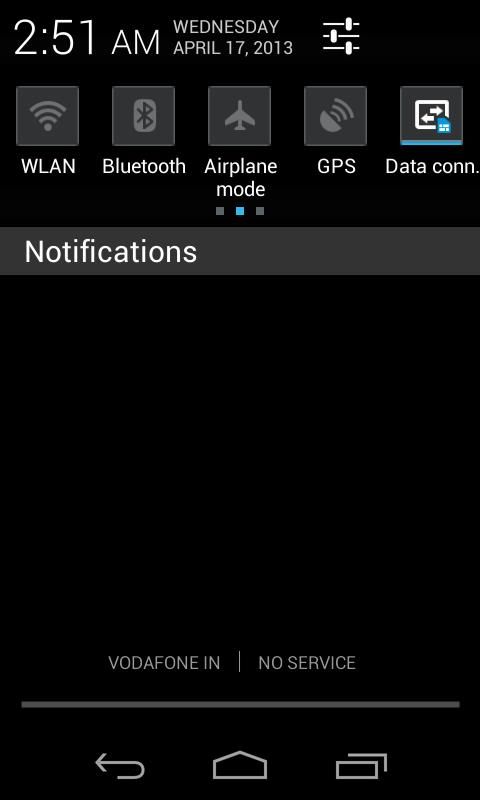
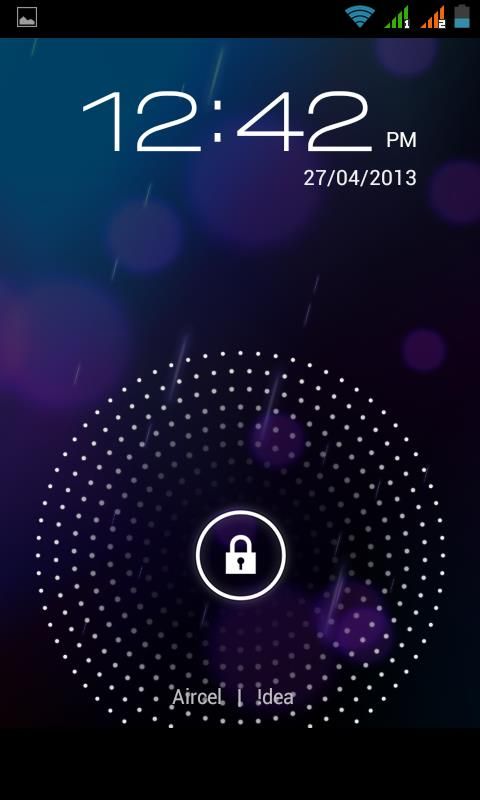
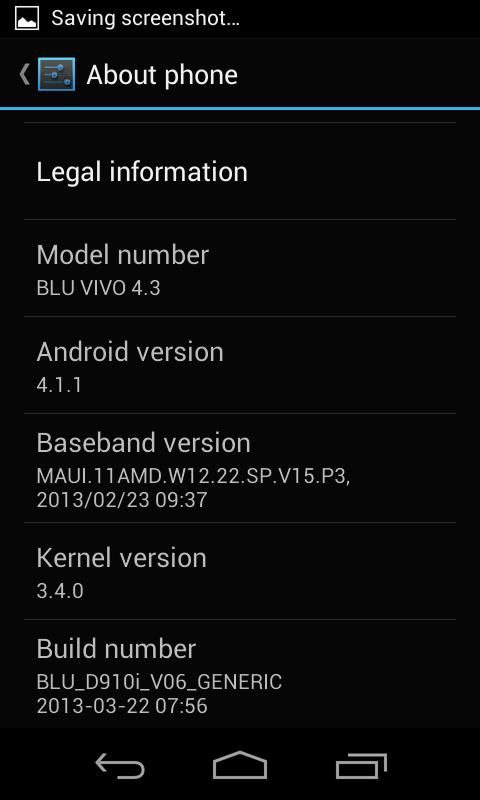
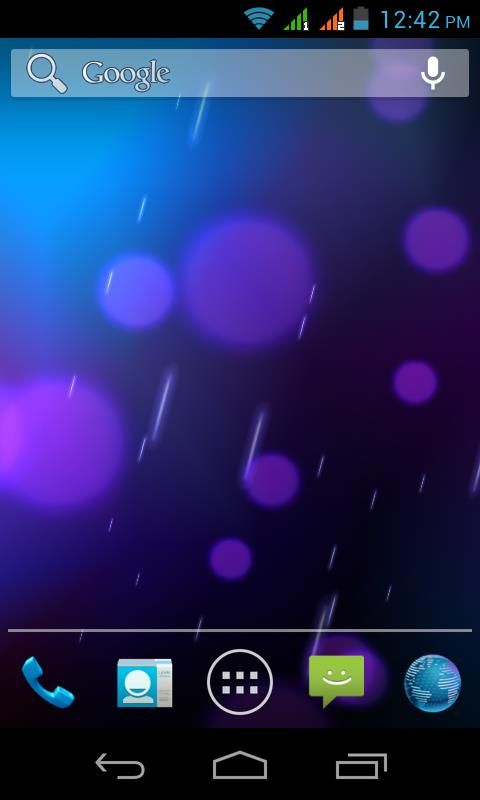

micromax a90 and micromax a90s are totally different things !!!
ReplyDelete